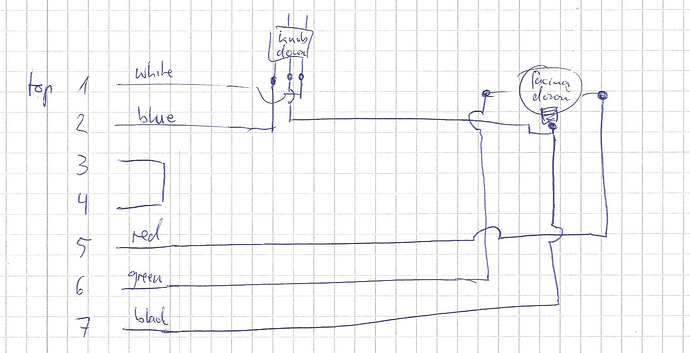Panasonic Lumix GX80 is a lot better than the Sony cam I used earlier, and often turns up for a decent price on Finn.no. I got mine with the 12-32mm kit lens (which is just fine) for under 3k NOK.
Any idea what I can do to make this smoother?
I might be able to help for next time since I may be too late for the challenge, although bear with me, it’s going to be a long post to explain a few things for anyone else’s benefit that is getting started with pinball streaming and will have similar issues.
Apparently my Sony cam can only go to 50 fps, seems like its rather old so it does not have the 60 fps tech.
You are in a PAL region, and your camera is likely configured to match, so I suspect that is why the camera only shows 50Hz related limits.
Also I have no option as to 1080 p or i, it only says 1080/50i.
The i is short for interlaced scan mode, which means that the Sony camera was only sending alternating halves of the full image’s rows per cycle (1/50th of a second in PAL regions). This means the 1080/50i setting is a 1920 x 1080 at 50 interlaced frames per second output, which can also be listed as 1080i@50, or 1080i/50.
So I plugged in my good old c920 for the playfield, and voila much better.
But then again, that does not my c920 either, which is much better.
p designates a progressive scan mode, meaning the full frame is sent each cycle instead. Progressive scan is higher quality per frame at the cost of doubling the bandwidth signal requirements for each cycle. This isn’t a problem for digital signal formats like DVI, HDMI, and DisplayPort now that the world has left analog CRTs behind (Sorry classic arcade machine purists).
I suspect the C920 is providing progressive scan mode output which is going to look a whole lot better than 1080i, even with 720p (More on that later). Even more so if the “deinterlace” option wasn’t enabled for the OBS source and the Sony 1080/50i setting.
I found out the exposure was set to auto, so i set it to manual and quite bright, but that did not really help.
Be careful with exposure settings. Increasing exposure causes the image sensor to take more time to capture an image, like slowing the shutter speed on a film camera. Increasing the exposure too high on a digital camera will artificially limit the camera output FPS and will cause additional motion blur and choppy motion. Long exposure is a neat artistic look on night scenes that doesn’t work so well for pinball streaming.
Unfortunately, ambient/general room lighting is not going to do much for playfield image composition. It’s the same reason professional photo studios have big flashers and umbrella looking light diffusers. I would highly recommend additional direct light on the table over increasing exposure or gain, and definitely get more lights before you buy new cameras. Incorporating pinball machine specific Pin Stadium style lighting (Official or DIY) and potentially additional lights will make a world of difference in quality, even for the C920 webcam. Just make sure lights are positioned at an angle where you don’t see the reflection/glare in the camera lens.
If you need to crank up the gain, exposure, or ISO because you feel the image is too dark, you are compensating with camera settings for insufficient subject light, and each one has drawbacks:
- High gain - Causes a shift of color gamut towards white, making images “washed out”
- High exposure - Increases motion blur, light streaks/halos, and restricts max video FPS
- High ISO - Images get grainy in color/brightness high contrast areas.
More direct subject light solves dark image issues without any of these drawbacks, every time.
As an ideal camera settings target, the image should show a well-lit table with an ISO of 800 max (lower the better), and an aperture of f/3.5-4.5 on a 35-50mm lens (Or just no zoom on a camcorder). Shutter speed should always be equal to or a factor of 1/50 or 1/60, depending on your region’s power format, to avoid LED/LCD flicker. Higher/faster shutter speeds (1/100 or 1/120) will reduce motion blur giving a crisper image on moving parts, although it will require raising the ISO one or two steps to compensate for the loss in light hitting the image sensor each frame.
I know for my Sony CX-405 camcorder I use, I can only set one of the ISO, shutter speed, or aperture settings to manual; the others are forced back to auto. I prioritize manual shutter speed to prevent flicker.
So, what does this all mean?
Well, there’s a few options that may make that Sony work for you which should absolutely provide a sharper image over the C920, provided you have sufficient lighting.
If the stream was broadcasting at 1920x1080 at 60 FPS, I would expect terrible frame syncing problems with the Sony’s 1080/50i config since that translates to 25 frames per second. OBS is detecting 50 FPS with the auto setting, but it likely can’t tell it’s interlaced frames. Changing your stream to run at 50 FPS would help, it means you get 1 playfield frame for every 2 stream frames instead of every 2.4 stream frames. You would also need to make sure the “deinterlace” option is enabled in the OBS source options for the Sony camera if you are using an interlace scan mode output from the camera. I believe that makes OBS stitch the two interlaced frames together first, but I’m not 100% sure.
Beyond more lighting, my biggest recommendation would be check to see if the Sony has a 720p setting, hopefully at 50 or 60 FPS, depending on the region setting. For your camera, that would show as 720/50p or 720/60p. The CX-305 doesn’t support 1080p at all, so that’s not an option until you get to a CX-4xx model camcorder. The Logitech C920 might do 1080p/30, but 50 or 60 FPS is a big deal for playfield motion capture. I’d take 720p@60 FPS over 1080p@30 FPS on the playfield.
“But why, Flipstream? Isn’t 1080 better than 720 for image quality?”
Not in this case. Set aside interlace vs. progressive since the CX-305 only does 1080i for a minute.
As I noted in an earlier post, since we rotate playfield images, we’re actually displaying a roughly 600 x 1080 image. 720p portrait orientation is 720 x 1920, and older or modern entry level cameras and webcams tend not to support 60 FPS at 1080, but they might at 720. Using 720 also means reduced USB bandwidth consumption, and less downscaling of the source image into the scene which could increase sharpness and cut back on CPU/GPU overhead.
So, bringing it home:
- Get more direct light on the playfield
- See if the Sony CX-305 supports 720/50p (PAL) or 720/60p (NTSC) options
- Use the Logitech C920 over the Sony CX-305 if the Sony doesn’t support 720p at all, or can’t do 720p at 50/60 FPS and the C920 can.
- If they both do 720p at 50/60 FPS, stick with the Sony
- Make sure your stream output is 50 FPS or 60 FPS in line with your highest camera FPS setting, and your remaining cameras are set to 25/50 FPS or 30/60 FPS, respectively.
Happy streaming and good luck!
Alright, I think I’m ready for another summary of all things audio I have learned about through my journey…
So I learned all about what Balanced and Unbalanced audio is, about impedance, what “line-level” audio is, and a whole lot else. My final solution you’ll see below ended up not using half of the expensive things I bought, but that’s ok! The other pieces I think are still very useful so I will post them here as well.
UPDATE: I found the pinnovator sub cable board thing to be super easy and better than the headphone adapter as it already has amplified volume.
So, final solution:
-
Lapel mic for voice and flipper sounds
This is the best value on earth for how good it ends up sounding. It comes with an adapter to plug directly into your MIC port on your computer. I then used Windows internal “mic boost” feature to boost it to the appropriate volume level. Still sounded clean after boosting. -
Audio mixer
Only being used as an amplifier, but could be used if you want to mix in additional commentator mics (see Bonus section) - 2 3.5mm male to 1/4 male cables
One is for going from the game to your mixer, the other from your mixer to your USB capture. Alternatively since the USB capture has RCA you can use 1/4 inch male to RCA male cable
instead if you like for mixer-to-capture. - USB Audio capture device
- Spike2 Headphone Accessory Kit
I streamed Deadpool using this setup and the audio was fantastic.
Bonus
Now for the extra things I bought that I am not using for my stream set up currently, but will DEFINITELY come in handy should the need for a commentator booth arrive.
-
Shure Dynamic Headset Mic with 1/4 out
This is the best value for a high quality dynamic mic that will ONLY capture your voice. Perfect for use in a super noisy arcade! Great for commentators. -
Dual Microphone Amplifier
This was surprisingly hard to find, but this one website has a ton of them in stock, and I just received it and tried it out and it’s PERFECT. It has dual functionality so you can do two separate mic inputs going to left and right channels separately, OR just mix both channels together regardless if you have one or two mics. I set this on “L+R” mix mode, plug in the Shure mic, and now it’s loud enough that it can go to the audio mixer mentioned above. -
1/4 inch male to RCA male cable
The same one as mentioned above as an alternative, this lets you get the sound from the amplifier to your mixer.
And there you go! Hope this helps someone who maybe already has a headphone accessory kit. I’ve yet to try all the sound solutions that tap into the line-out like pinsub or whatnot, those could very well be better and simpler, but I started down my path and so I wanted to see it to the end. End result is very good as you can see in the Deadpool stream.
One more note about the headphone accessory kit… if you plug directly into a USB capture device, it will detect it as a headphone and so the external volume control will work. I used to think you needed to use a headphone splitter with a pair of $1 earphones on the other side, and you can still do that if it really bugs you enough that you can’t change the volume, BUT it doesn’t matter as I found out because there appears to be a brief moment when you plug in your 3.5mm cable that it will recognize it as a headphone, and during this few seconds, just crank the volume all the way to max (63) ASSUMING YOU HAVE “mute when headphones detected” set to OFF in settings. The game then will not recognize your 3.5mm jack as a headphone (because you fed it to an audio mixer) but the game will still be delivering audio through it, so as long as you set it to max at some point, it will remember that setting.
Any questions I’ll be happy to answer… I’ve learned way more than I ever thought I would about the headphone kit and audio in general…
btw, Pinballlife (who are excellent) have a lower cost headphone out kit (half price). works just like the stern one.
So did this work out Neil?
Oh yes works great with Stern games.
Also got a cable coming that should make this board work with colordmd also! More on that soon !
Has anyone experienced a high pitched whining sound coming out of the headphone jack when no audio is playing? Do they sell noise reducer dongles or anything like that to alleviate?
It must be something related to ground noise? I get the same whining sound if I touch the end of the aux cable to any metal part on the game, not just the headphone jack
Not necessarily streaming gear related, but I had loud noise on JJP games I owned. I used these:
https://www.amazon.com/gp/product/B019393MV2/ref=ppx_yo_dt_b_search_asin_title?ie=UTF8&psc=1
It went a long way to eliminating the noise on the audio.
something external is generating the noise I’ll bet. On mine I get noise from a LED strip light in my pinball room. Turn it off and it disappears. See if you can turn everything off and then turn on step by step.
Neil.
A bit late to the party, although that whine/squeal is definitely ground loop feedback. Pick up an isolator like the one @duderegular mentioned, and some 3mm clip-on ferrite beads like these to prevent ticking and buzzing sounds from EMI.
Provided the headphone jack assembly isn’t causing a problem, I’d recommend connecting the isolator as close to the SPIKE2 board and clip the bead as close to the (presumably female) headphone port as you can get them. If the bead wants to slide because the wire is too thin, you can loop the audio through the bead again.
The two combined should give you a clean audio signal with the headphone jack.
on the spike 2 system its a 7 pin plug that goes into CN3 and agree to put the ferrite core near that end of it.
Holy smokes, I just added one of these bad boys between the headphone jack and my mixer and the whining / hum went away! https://www.amazon.com/gp/product/B01L1NP7YI/
AND as an added bonus, my pinball machine now continues to recognize that a headphone cable is plugged in! Before, it would stop recognizing it after a few seconds, depsite still sending audio. This was annoying because the volume knob wouldn’t work. But now it does!
Add one of these cheap ground loop isolator thingamabobs to your list if you’re doing any sort of analog audio capture for sure!
same one i bought for my WOZ to reduce humming 
Can someone recommend a good external usb hub that will do what i need it to. got a cheap one and i get a controller cannot support message
What do you need it to do? What will you be plugging into it?
Well I have a really good Ryzen 7 laptop with only 3 usb ports that I use to stream…
Was trying to add another camera and OBS was having trouble displaying them. No matter what I did under “properties” it was like it couldnt find the cam. Then I got the controller (hub) cannot support message.
I read that usb hubs generally share a single chip on the board inside, spreading the bandwidth too thin across 4 slots…
Is there a more expensive hub that someone knows about that solves this?
I know there are options for a pc tower slot where each usb port has its own chip but wasnt sure about an external option
Thanks for the help!
Okay thanks. What cameras do you have? Are they all usb cameras?
using the built in pc cam for the player cam
can0n m200 for playfield via camlink
direct hdmi for lcd via elgato hd60
just trying to connect 1 or 2 additional usb webcams for other ideas i had
thnks!