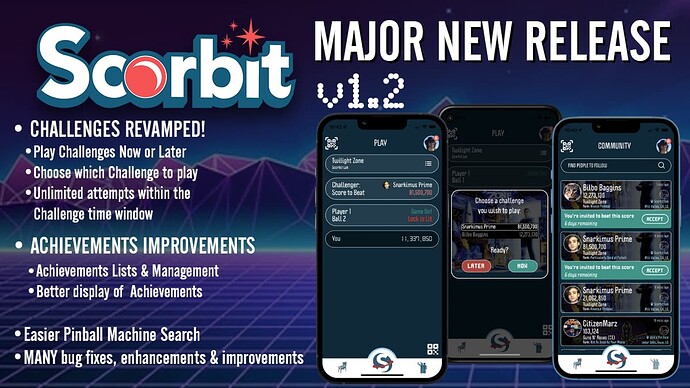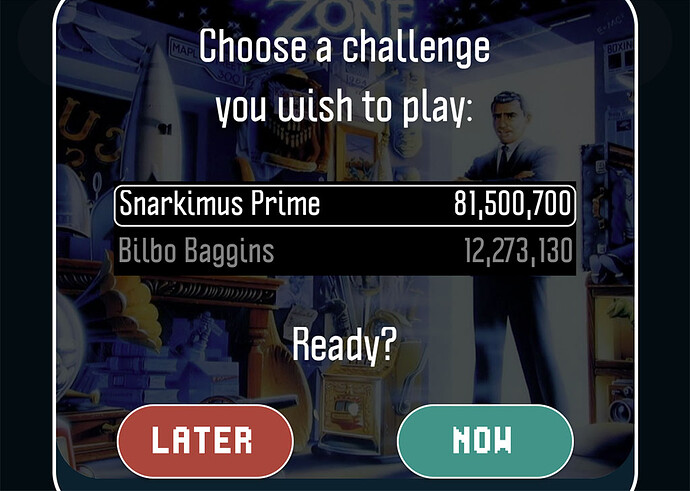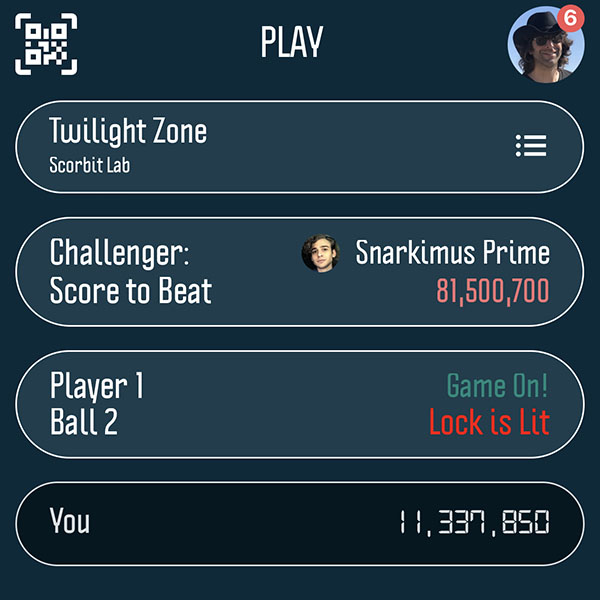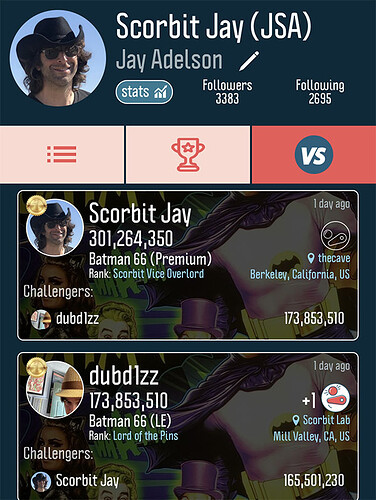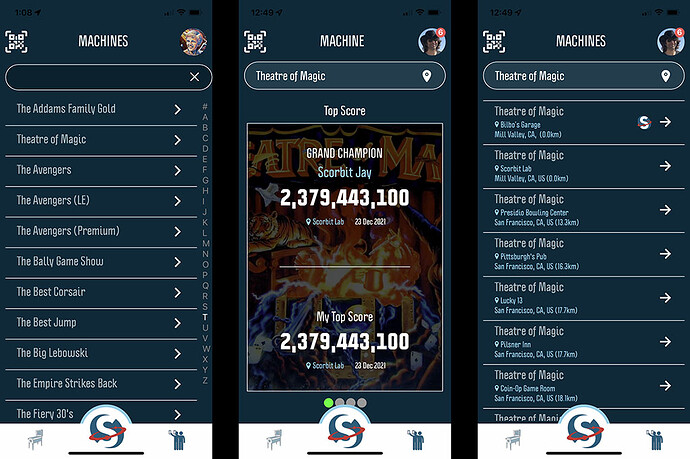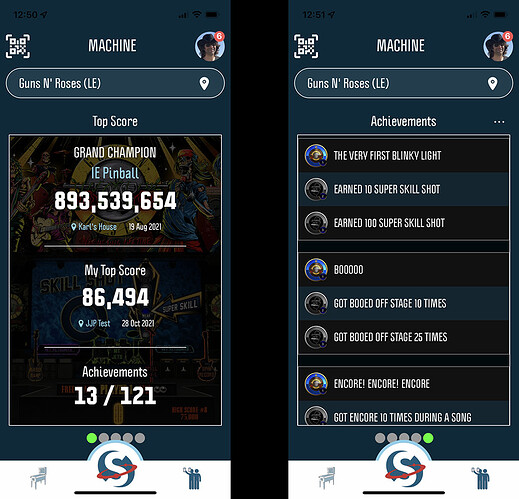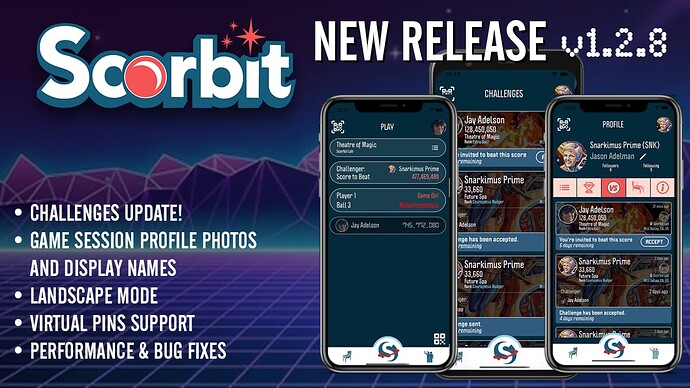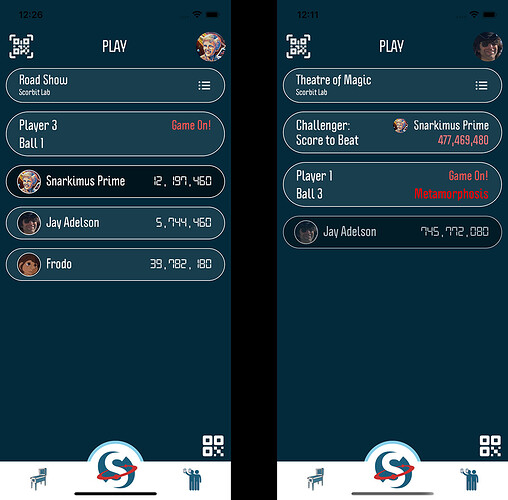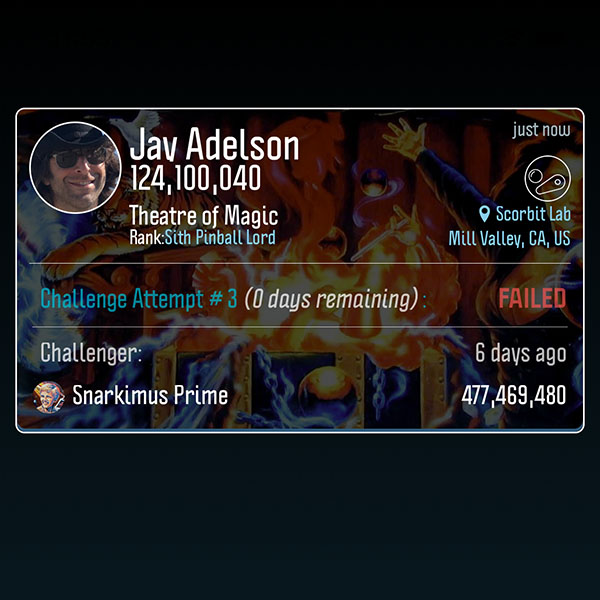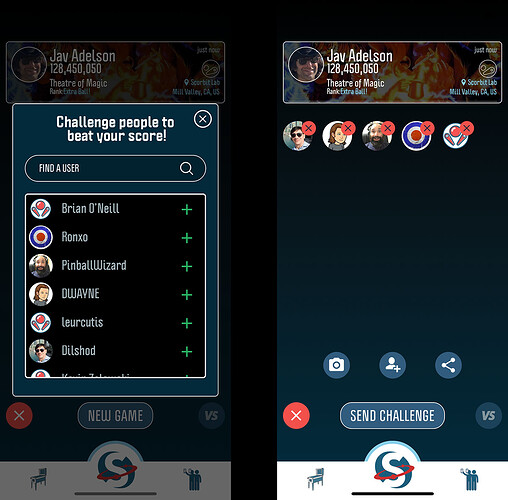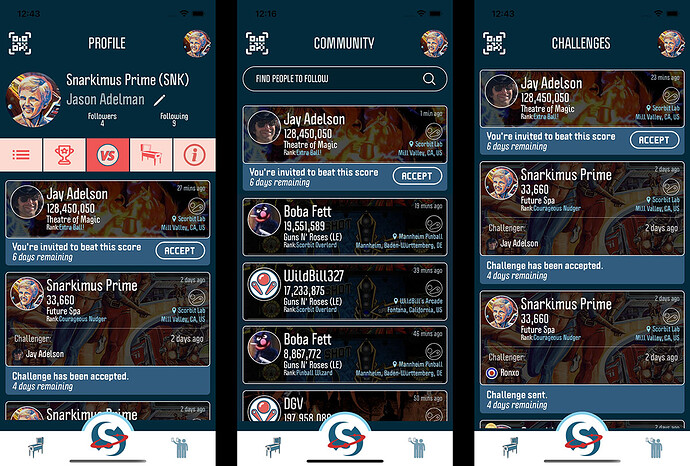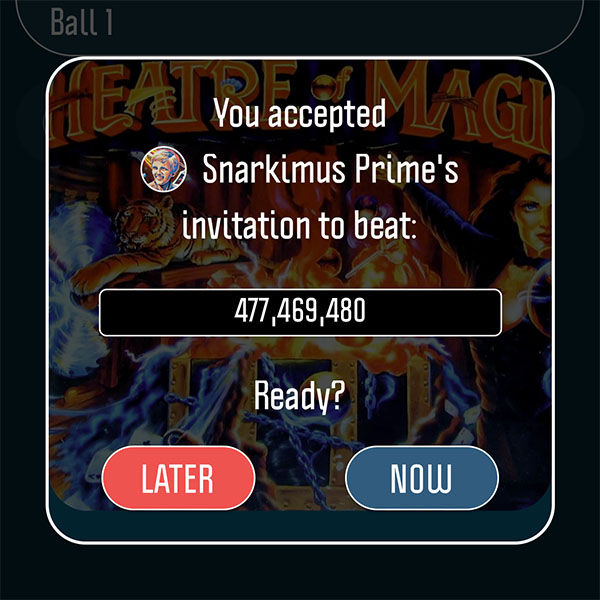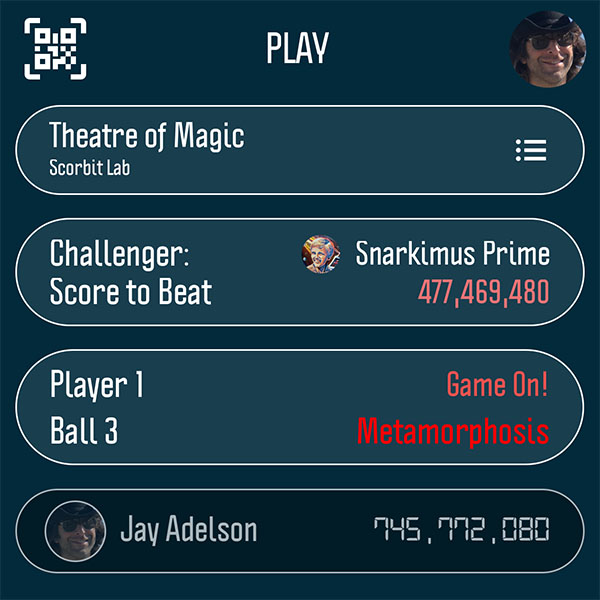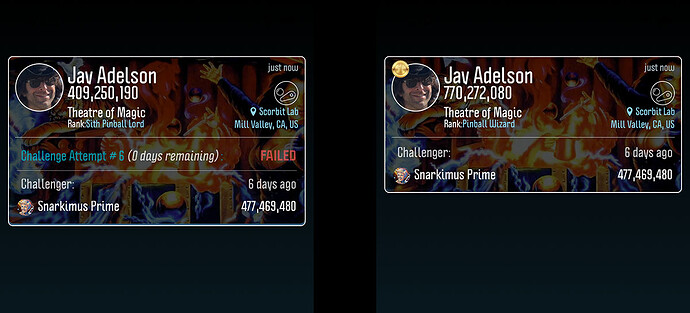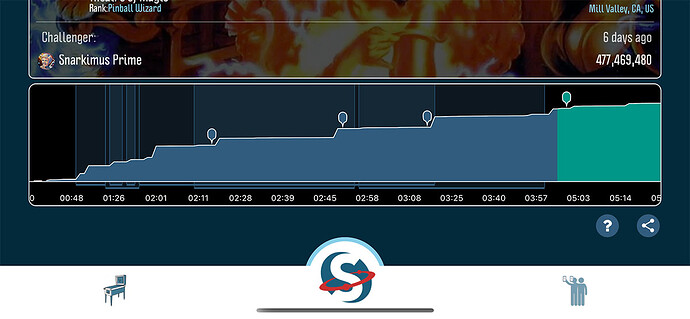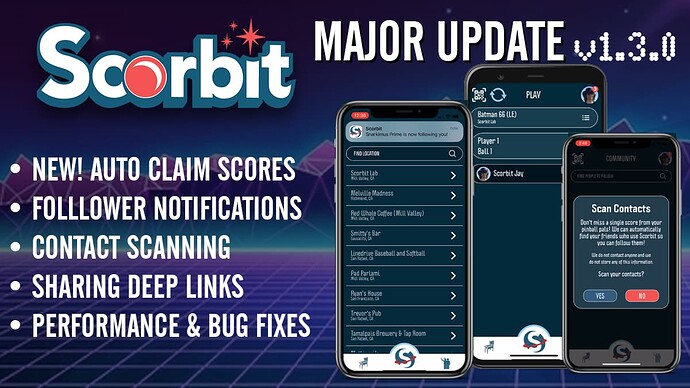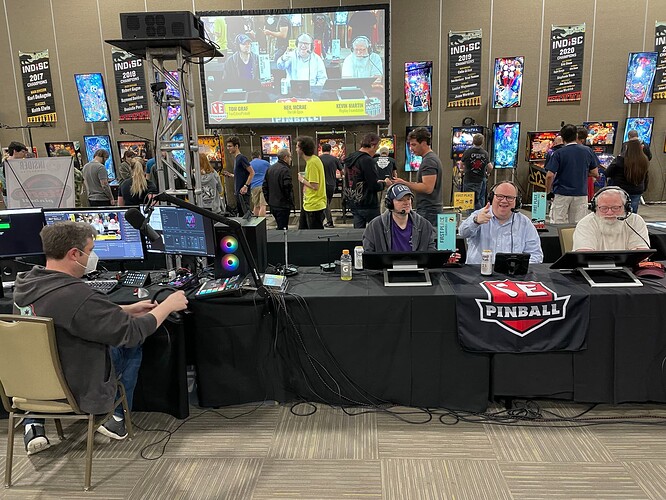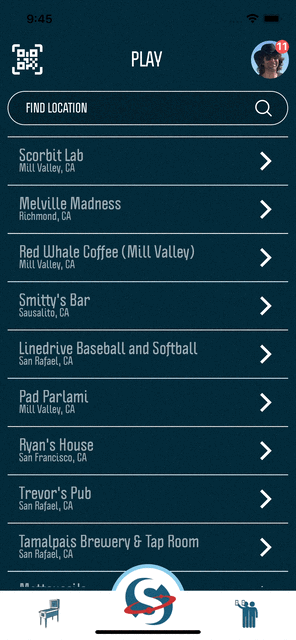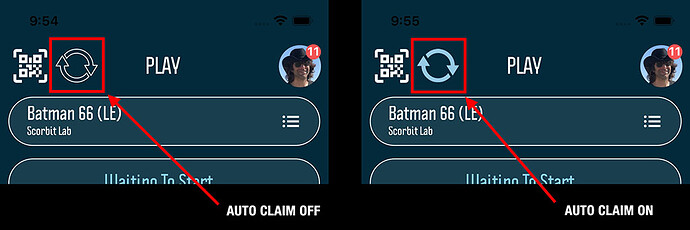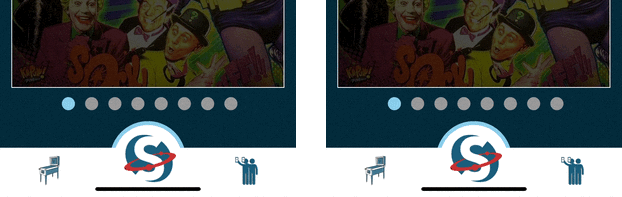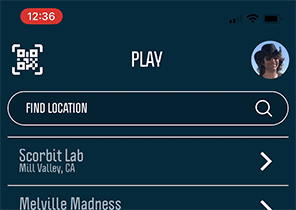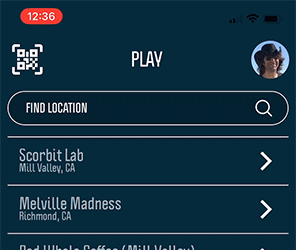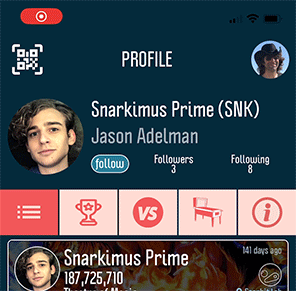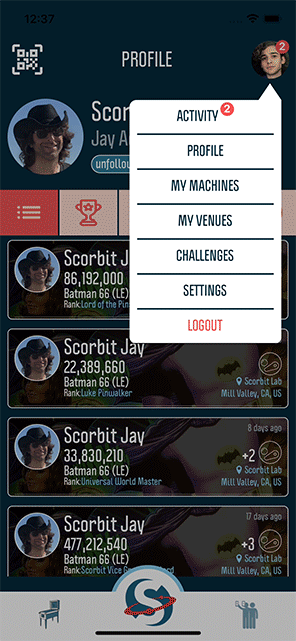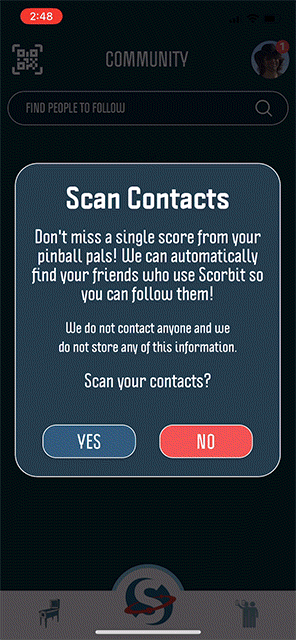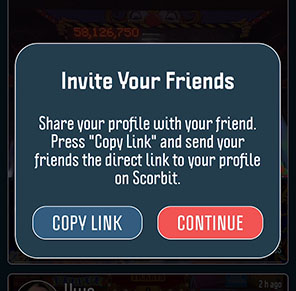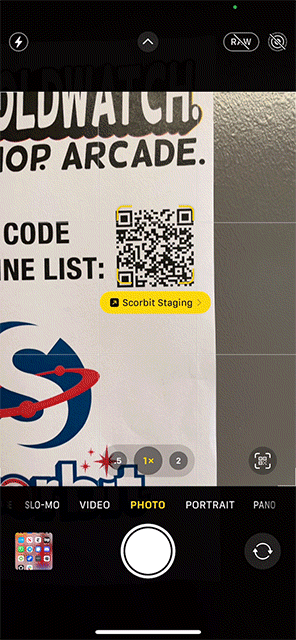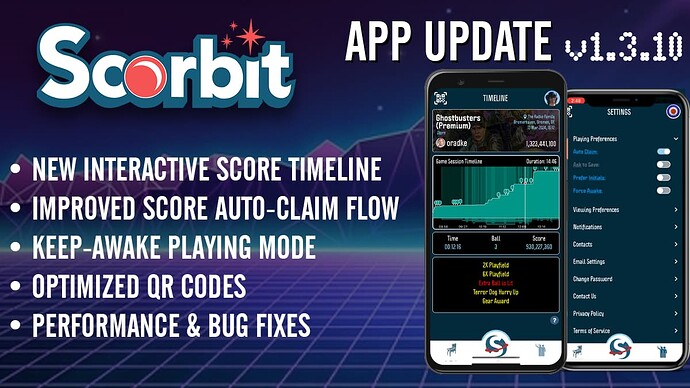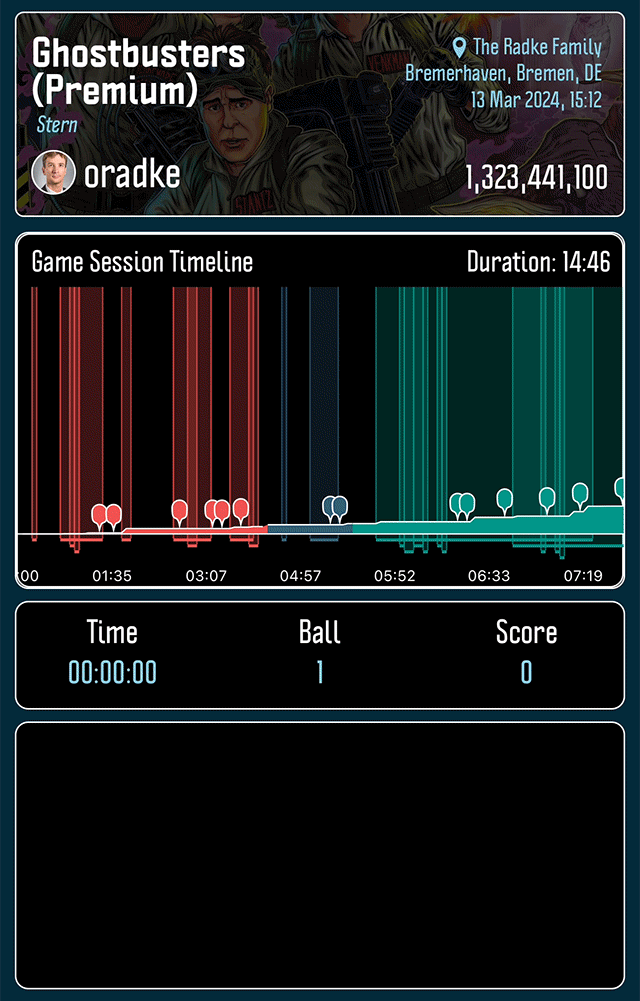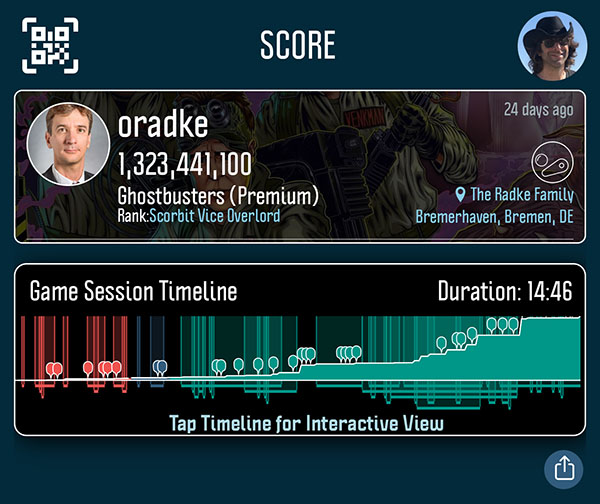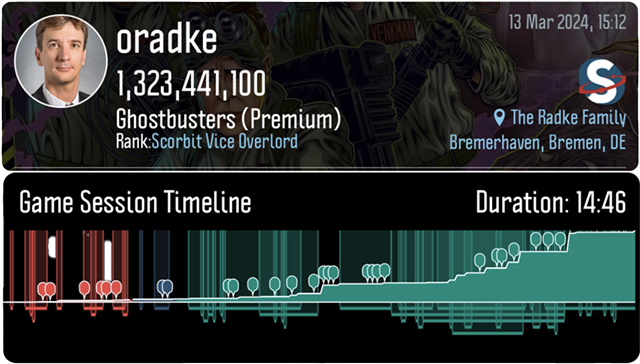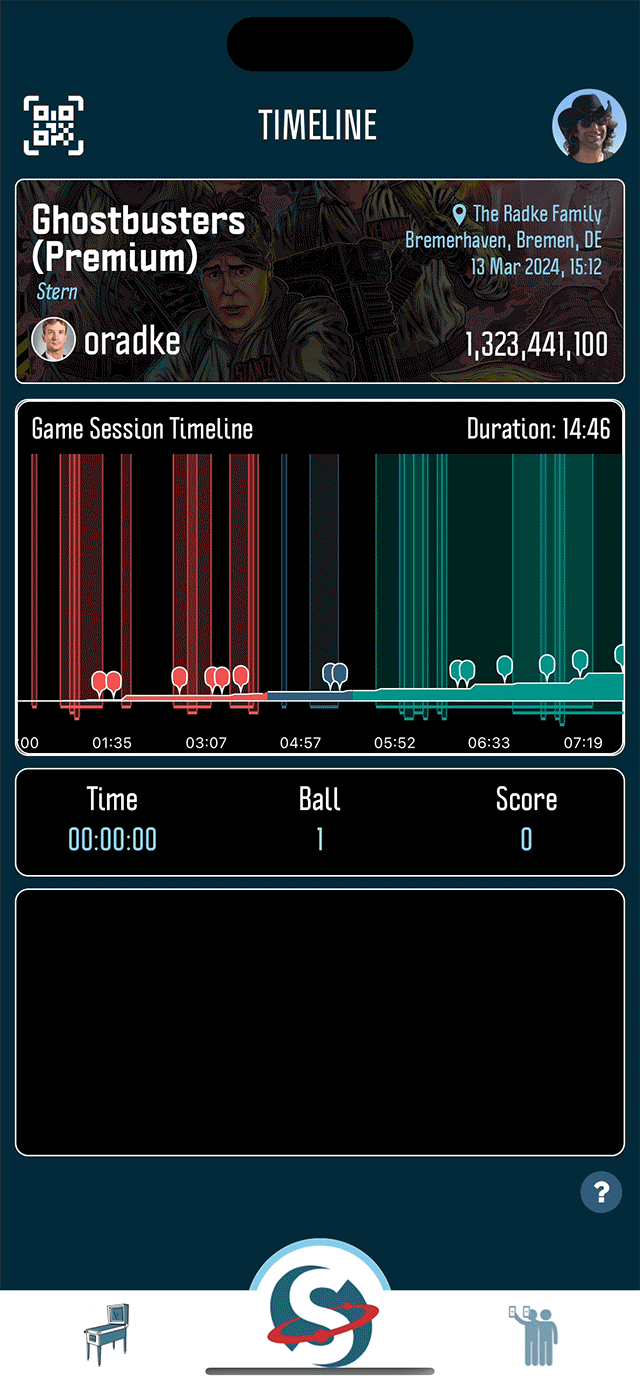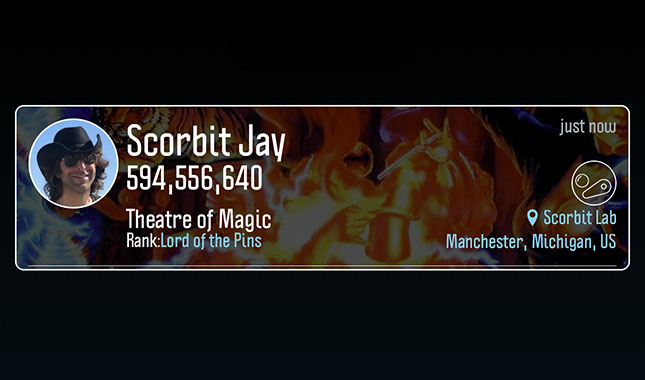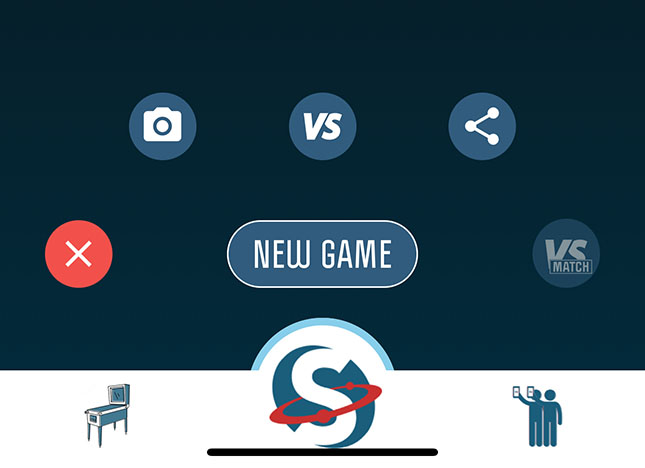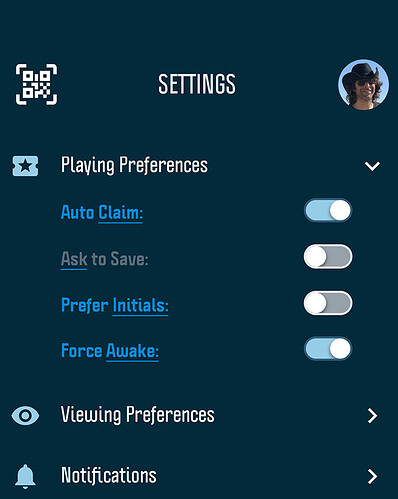v1.3.0 - Major App Update and over 2 Million Scores!
Greetings and Happy 2023, fellow pinball people! Scorbit is kicking the new year off with a bang as we’re excited to announce the release of the long-awaited Scorbit App v1.3.0. This new app update includes some major new app features and bug fixes which we’ll get into details on below. But first we’ve got a lot to celebrate!
We’re ecstatic to share that we crossed another milestone at the end of 2022, as we crossed the 2 million Scores in Scorbit milestone! We crossed the 1 million score mark in March 2022, and saw the next million happen even faster! Scorbit’s growth has been twice as fast in 2022 as it was in 2021, and accelerating! Thank you to all the Scorbit users and keep the scores coming!!
To add to the excitement, we’re happy to report another very successful Scorbit-integrated INDISC World Championship in Riverside, California, where the best of the best competed on a diverse set of machines with Scorbit running the automated and live scoring. If you didn’t get a chance to check out the live stream, check out https://www.twitch.tv/videos/1708296904 while it is still available online, or on the highlights posted later by the IE Pinball’s amazing Karl DeAngelo.
Now onto the major news: Today we released the Scorbit App v1.3.0! This includes a number of changes under the hood, so we recommend everyone update to v1.3.0 in order to take advantage of major performance improvements. Some of the features we think you will be interested in include the new Auto Claim, a feature that allows you to automatically claim and save repeated games without the app being open. Also included in this update are multiple new score notifications, some fine-tuning of notification controls, following notifications and contact scanning. There are also improvements to some of the older elements of the user interface, and many, many bug fixes. Let’s break it down!
Auto Claim
First, let’s explain the goal with this feature: We want a Scorbit player to be able to play multiple games, over and over, without having to open the app. Set it and forget it! We also want the player that comes after you to not accidentally claim your scores. Those two requirements require trade-offs with this feature, as anyone knows who saves scores in an arcade.
Why was it originally called Hog Mode you ask? Well, no one likes a pinball hog, and when we first envisioned this feature, part of what we wanted to prevent was encouraging that person who is in front of you in line and starts a four player game, over and over. We unofficially called this feature “Hog Mode” because we wanted to remind the player to be courteous to the other players around you, but now that the feature is ready and tested, it’s been renamed Auto Claim. The old auto claim which required the app open has been removed. Besides, we love hogs. They are really cute.
Here is how the NEW Auto Claim works:
Step 1: Enable Auto Claim
The Auto Claim feature won’t appear in your app unless you enable it first in settings. This is because we are very serious about this feature being “opt-in,” as we are trying to avoid accidental claiming of scores which can be the case with other platforms. Start by visiting your Account Menu by tapping the icon on the upper right, choosing Settings, and then tap Playing Preferences. Enable the feature by sliding the switch to the on position:
Step 2: Start Auto Claim Mode for Any Machine
Now that Auto Claim is enabled, any time you navigate to a machine to play, manually or via a QR code scan, you will see a new icon above the game screen. This is the auto claim toggle button and status indicator:
Tapping this toggle button starts a timer which defaults to 30 seconds depending on the owner of the machine’s configuration choice (more on this later). Any time you start a game on this specific machine within that time frame, even when the app is closed or not focused, the Scorbit platform will claim the player slot and save the score for you! No need to scan a QR code, tap a player slot, or re-authenticate.
Tapping the Auto Claim button a second time will disable Auto Claim. You can tap the icon from the attract mode (Waiting to Start) or during a game, at any time. When the timer expires, the button will return to the inactive state. If that happens, you can tap it again, or perhaps it’s time to move to another machine.
You’ll also notice that an alert slides up on the bottom of the screen indicating that you have enabled or disabled auto claim:
When you start a game, regardless of whether or not the app is open or closed, Scorbit will claim the player slot and assume you’re saving the score to the leaderboard at the end of the session. Also, the timer is paused during the game, then resets to 30 seconds (or whatever the timeout is set to, more on that later) after the game has finished.
The button will return to an off state if the timer expires! This is presumably when you’ve picked up and walked away from the game. Don’t forget to turn it on again before your next round of games!
If you’re having a particularly great game and want to challenge others or share it on social media, you still can open the app as before and view the game in progress or when it finishes. The share screen will present itself like it usually does. However, if you start a new game, you’ll have to come back to that score later in your score feed on your profile if you want to share it.
Auto Claim timers are specific to a game. If you change to a different game, Auto Claim is disabled and you will need to start the Auto Claim mode for that game. If another user plays a game, Auto Claim will be disabled, as is true if multiple players join. This is intended for use by people who will be playing a single game repeatedly.
Setting the Auto Claim Timer
As previously mentioned, the timer starts counting down immediately when you tap the Auto Claim button, then resets itself when you are playing a game. The timer never expires during a game, and always starts fresh when the game ends. We default the timer to 30 seconds, but the owner of the machine can adjust the timer in the machine settings under Game Adjustments:
We recommend setting this number to as low as possible in public venues. If you want the machine to have no Auto Claim available, you can set this number to zero. Obviously your mileage may vary, though you should expect that in a public venue, the player will likely assume the timer is at 30 seconds. If it is not, you should consider displaying on the machine rules how you have chosen to set the timer. We will likely expose this more in future releases. (Note:: This isa personal choice, I like 30 seconds, although if I’m having a pinball party I set it to something low like 5 or 10 seconds.)
Following Notifications
We are excited to add new notifications when someone follows you! Now if someone follows you on Scorbit you will receive a push notification (if you have that notification setting enabled, more on that later) as well as have this notification added to your activity items.
When you choose to follow someone, all of their posted scores and achievements appear on your curated feed of players in the community tab, along with challenges when you’re part of them or they are complete.
When you first receive a follow notification, an activity item is created with the new follower, along with a new button to quickly follow them back:
You can always visit another player’s Scorbit profile by clicking on their photo. From that screen, you can follow/and unfollow next to their picture. You also have the option of muting receiving all notifications from a specific player by tapping the small mute button next to their name in the shape of a bell:
Remember that if you follow someone, you still get their scores in your feed, even if they are muted. The mute is designed to not get a push notification, which is useful if your scores are getting regularly destroyed by someone but you still want to see their results!
More New Notifications
In addition to follow notifications, the app will now alert you if someone you follow beats your score on a specific game! Now you can get alerts if someone follows you, if they unlock an incredibly special achievement, if they get the top score on a machine, if they get the top score on a title (globally), and if they beat your score. We realize that if you have as many pinball friends as we do, that may be too many notifications! Therefore we not only added the mute feature mentioned above for an individual player, but we also expanded the ability to turn off specific notifications in the notification settings:
We want to give you fine tuned control over who or what you hear about. Notifications are entirely under your control and we want to make sure they aren’t annoying! Therefore, we’ve added some spam-dampening features that will keep you from getting notified too frequently.
Each new notification has an accompanying Activity Item which will navigate to the player, the score, the challenge, the achievement, or whatever is referenced in the text.
Find Friends on Scorbit by Scanning Contacts
Also new to v1.3.0 is the optional ability to scan your contacts on your phone and discover other Scorbit players in the app. Your privacy, as well as your contact’s privacy, is seriously important to us, so we do not save, store, or add your contacts to any list! When you tap the Community tab for the first time after v1.3.0, you will be prompted for an opportunity to scan your contacts and find matches. If any are found, you get a chance to add individual contacts, or just follow them all at once with one click.
We’ve also added a new “Contacts” section to your settings so you can always go back and rescan.
To complement contact scanning, we recognize that not everyone you want to follow is in your phone contacts. Therefore, we also offer you the ability to copy a special link to your clipboard. Anyone sent this link will automatically navigate directly to your Scorbit profile, and if they don’t have Scorbit installed, it will prompt them to install, sign up and then navigate directly to your profile. Whether they choose to follow you or not at that point is entirely up to them!
Deep Thoughts about Deep Links
Inviting someone to navigate directly to your profile is an example of a deep link. Deep links are any type of link that takes a player from outside the app into a specific screen inside the app, such as your profile as mentioned above.
When you scan a QR code printed and displayed on a machine or one displayed on a game screen, that is also a deep link, as it will take the player directly to the right screen. These QR codes aren’t a secret authentication mechanism (the app already knows who you are), they are merely convenient ways to navigate directly to an app location.
We heard loud and clear from venue owners the desire to share a link, either directly or via a QR code, that opens into the list of machines in the venue. Now anyone can create a deep link to a venue following a special syntax for the URL. You can generate a QR code with your favorite QR code generator (it’s just a URL) and include it on posters, social media, or whatever you like, and it will open immediately to the list of machines you want to share!
The deep linking format for Scorbit is really easy! The only thing you need to find is the Scorbit ID number for each type.
For a specific machine, you can go into My Machines > Edit Pencil > Tools and print the QR code. This will have the information presented in the following syntax:
https://scorbit.link/qrcode?$deeplink_path=[vmid#]&opdb=[opdbid#]
A venue is very similar, though you need to discover your venue ID. We will be exposing the venue ID in a new venue screen in a future release, but meanwhile, you can email us at support@scorbit.io and we’ll be happy to provide the ID. Venue syntax looks like this:
https://scorbit.link/venue?$deeplink_path=venue&venueid=[venueid#]
Finally, if you use the Settings > Contacts “Copy Link” option, you will be given a URL with this syntax for navigating directly to your profile:
https://scorbit.link/invite?$deeplink_path=invite&inviteuserid=[userid#]
We think these deep links can be used for all sorts of applications.
As always, we are grateful to our hundreds of beta testers and dedicated players across the globe. We love you!
We have put details around all these new features in our support documentation at https://support.scorbit.io.
v1.3.0 Release Notes
- Adds Auto Claim, new notifications, following enhancements, contact scanning, deep linking to venues, machines and profiles
- Fix for incorrect challenger field for challenges you haven't received on score items.
- Viewing radius and distance calculations now shown in miles or kilometers automatically depending on what country you happen to be standing in.
- Fixes lack of SAVE button on creating a new machine screen.
- Fixes timeout rubber banding you back into the session screen
- Various upgrades of libraries under the hood for performance and stability.
- Creates Auto-Claim Timeout field on Playing Preferences
- Fix for picker fields on Playing Preferences
- Adds support for all current Stern Spike 2 machines for code released as of 1/10/23
- Fixes image cropping when adding a victory photo
- Fix for crash when turning on/off prompting in Playing Preferences
- Support for more VPINs and Home Brew games, including Haunted Cruise, Magic Girl, and VPIN recreations such as Iron Maiden, Guardians and originals like Blood Machines
- Released new developer documentation with VPIN table developers interested in integrating Scorbit at https://tools.scorbit.io/developer