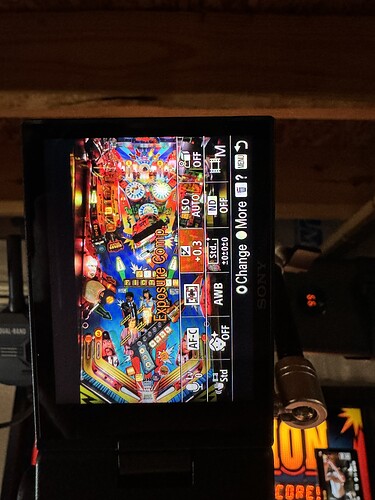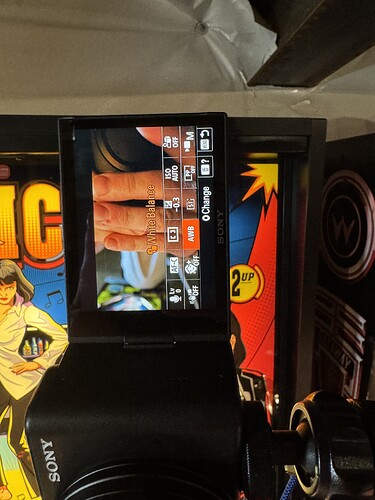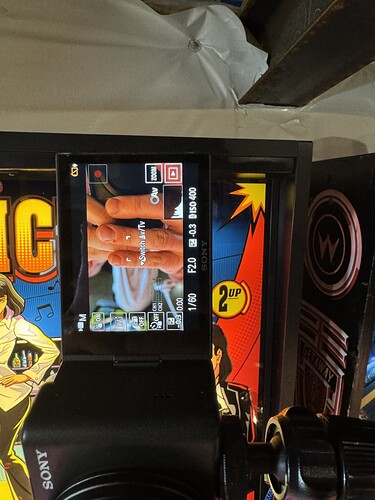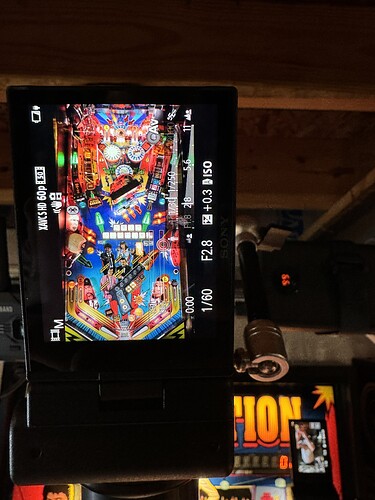I’d check the firmware on those TX/RX pairs. The arcade I recently installed a triplet in turns on all three at once both ends and I haven’t heard a single complaint about anything like this.
Thanks for the heads up. All 3 have been upgraded from 1.34 to 1.35. We’ll see if it makes a difference. It says improved WiFi compatibility.
i never even though about checking the firmware on mine… added to my to do list ![]()
My limited testing seems to show the firmware upgrade has helped. Streamed for about 2 and a half hours last night and it seemed better. I still can’t get 100% 60fps with no stutters though.
Video for reference:
https://www.twitch.tv/videos/2331188461
If you watch the ball, it will stutter about once every 2 to 3 seconds.
Only using about 5% CPU with 4 cameras rocking so I don’t think that’s the issue. The only other thing it might be is overloading the serial busses on my laptop. Each camera has a port, but they may share a bus. Even if that were the case, the playfield cam is using the single port on one side, which usually means it has its own bus.
Right now the playfield cam is going into an Elgato HD60S. I think I may try the CamLink 4K and see if it fairs better.
USB capture devices stink. I’m guessing it’s those and the laptop.
Also. Are you powering the transmitters with usbc to usb c power cables and using the barrel to usb c power cables on the receivers?
Also I never saw any stutter and watched for about ten minutes watching the ball only.
Maybe my brain is stuttering.
The transmitters are running off PD batteries and the receivers are on DC power. Everything should be 12v.
It’s very subtle, but it looks like it just skips a frame every now and then.
I’m sure it’s there, I just couldn’t see it. Weird you’re not getting 60 fps all the time. If the power cord upgrades were already done on the tx and rx, then my only other guess are the capture devices and your usb buses or bus. Not sure many laptops have 3 busses. I would only use usb capture devices if I could have each on their own bus. But even the elgato capture devices I’ve had issues with. All of them.
I have bought a Sony SV-1 to have as the playfield cam.
Is there anyone who could share what settings are optimal for this setup?
The knowledge and support in this thread is amazing!
Thanks Chuckwurt för the super clear instructions on your setup for the SV-1!!
Connect more than one UVC device to your laptop/computer and you will run into trouble, especially at 1080p60 each. I have one UVC device running at 1080p60 and for no reason whatsoever it just started to stutter yesterday and it has never stuttered before.
Lurker over the past few months, first post. I’ve slowly made my way through this entire thread to figure out my home setup. My goal as a new pinball player was to setup something for video review for practice, rather than streaming. It’s amazing to see the evolution in gear over just a few years. Very impressed with the sophistication of your setups!
My setup:
Video:
- Playfield: Sony a6700 (4k120 capable, 4k60 hdmi streaming, definitely overkill for 1080p60 hdmi output)
- Game display: Geekworm LVDS to HDMI
- Player cam: Macbook cam
- Guermok HDMI to USB C (1080p60 capture, $20, Amazon)
Sound:
- Pinwoofer Spike-2 Line out
- Ground loop noise isolator
- Shure MV7+ USB C mic
Computer:
- Macbook Pro M3 Max
- Cubilux USB C to 3.5mm Adapter (for line in)
Rig:
- Neewer C-stand with wheels (Light 1, mic, playfield cam)
- Tossbiss Projector stand (Macbook, Light 2, usb-c hub)
- Raleno LED video lights x 2
OBS notes:
- Video capture device legacy (under deprecated inputs to enable 60fps, due to using a Mac)
- Noise suppression filter due to noise from line in (plus ground loop noise isolator)
To my surprise, the cheap $20 4-port usb-c hub handles 2 hdmi capture cards, the usb-c line in, and the usb c mic without issue. 4% cpu usage in OBS. I currently only use 2 capture cards, but have tested the setup with 3 capture cards through the hub for whenever I upgrade to a dedicated player cam (likely a zv-1 or zv-1f).
Question regarding the high-end setups for on-site streaming and tournaments. Have you considered going back to wired HDMI capture with a computer on the rig instead of wireless video transmission? The base model of the new Mac Mini is only $600, has 3 Thunderbolt 4 ports, 2 additional USB C ports, and HDMI out.
Correct me if I’m wrong, but its seems to me that the move to wireless video transmission was to allow for multiple mobile rigs to send feeds to a central computer running OBS. The high cost of your setups, outside of the physical rig and cameras, is in video transmitters and receivers. If you had a computer on the rig, you could just stream 1 wireless video signal from the computer (as opposed to at least 3 from each individual camera) and use a wireless keyboard/mouse for control of the computer. An alternative would be remote desktop, although this would steal bandwidth used for streaming.
Commentator audio would then have to go back to the rig computer, but low-lag wireless audio would be a cheaper problem to manage than wireless video.
Essentially you’re trading the cost of video transmitters for the cost of an individual computer per rig. If 4k streaming ever became feasible, it would certainly be cheaper to upgrade the capture cards and computer, rather than the video transmitters and receivers.
Bonus OBS plug-in questions:
- Do any of you use a filter to transform the game display camera feed so that it’s more square? Similar to keystone adjustments for a projector that is not centered to the screen?
- Does anyone use instant replay during tournament broadcasting?
Just some thoughts from someone new!
So what’s the solution? Use a Cam Link Pro and a desktop computer instead?
Welcome! An interesting thought experiment. Just off the top of my head, I can think of a few reasons why this might be impractical. You’d have to power the PC, which would mean running a cable from the rig to the wall somewhere. I suppose this could be achieved with a large battery pack, but PCs with graphics cards consume quite a bit of power.
The computer would also have to be mounted somewhere that would be able to slide between games that are closely placed together. It could be mounted higher, but that would make the rig top-heavy or be distracting to the player. I thought for a moment about a mini-form PC, but it would have to be powerful enough to decode all the incoming video feeds.
I suppose it could theoretically be done with a gaming laptop like I use. The battery would last longer than trying to power a full PC, and it technically can function without having to use a full PCIe slot by use of HDMI capture cards. You could then control the whole thing from a remote desktop as you suggested.
Or a Magewell quad hdmi card. But yep. Once I went desktop and capture card and a decent GPU, all my random issues went away.
Thank you. Looks like I may have some spending to do.
I can say, once you eventually throw enough into the well, it does become trouble free almost always. Haha.
Many streamers run their quad cards in an external TB3 enclosure. I used a SonnetTech case because of their long laundry list of officially supported cards.
With an emphasis on used, without becoming too philosophical about it. A single HDMI capture run at 3Gbit/s each port. That’s the math for uncompressed 1080p60. Our common Accsoon’s maybe run around 6-8Mbit/s as it compresses the HDMI feed at the source. We’re basically drinking our soda with a sherman tank cannon. The Accsoon RX decompresses and puts a 3Gbit/s feed back on a HDMI wire for us to capture the feed.
This is the philosophical part, why compress 3 x 3Gbit/s to 3 x 6-8Mbit/s to capture compressed video into 3 x 3Gbit/s again with a bulky $1,000 HDMI capture solution, that doesn’t even look the part, when the bandwidth we need can run on regular WiFi?
This is why I’ve switched to using a multi-viewer at the rig and put that on a network with NDI. The handful of tournament streams I ran this year was all using NDI one way or another. I’m on my second iteration now using NDI HX where my laptop gets a single 2160p60 feed off the network between 40-60Mbit/s which is acceptable for what we’re doing. I started with full bandwidth NDI consuming 250-400Mbit/s but I can’t sustain that in one of the location I stream from and had to switch to a NDI HX encoder which uses compression.
I’ve been struggling to find a good workflow to get 1080p60 videos to YouTube without artifacts and I uploaded a sample of what my current setup looks like here: https://www.youtube.com/watch?v=M6p3W-Yn1FU (this is ProRes LT transcoded to YouTube’s HEVC main10). There are plenty of artifacts here, for sure, but not compared to the Accsoon’s where there’s a trail of compression artifacts for every single bit of movement (bonus: the ball movement is not even smooth…): https://www.youtube.com/watch?v=QoEDcAlO5gs (this was probably exported directly from Twitch to YouTube back then).
I’ll get off my soap box now but there you have it.
I would entertain this if there was a convenient way to use hot-swap power. No problem with a laptop of course but hanging a laptop in a tournament rig could be problematic. Solving for video for commentary gets weird as we’re basically back to square one transmitting video. See my rants about NDI in this thread, I put the video on a network and don’t use HDMI capture for tournaments (I use HDMI capture at home and when I’m traveling solo). The NDI encoder is basically the “computer” that transmits to my laptop.
I think we have different definitions of “handles”. Do you have any gameplay footage to share with us?
Yep, I use it during tournaments, sometimes when I’m solo, but rarely. Very easy to setup. I used this guide and was up and running in 5 minutes: How to setup instant replay in OBS Studio | OBS Forums
Finally! Someone to suffer with. ![]()
So power is obviously a concern. I’ve seen from tournament videos that the mobile rigs don’t get plugged in, but run off of batteries on the rigs themselves.
I’m currently using an Anker charging station with 2 AC outlets, 4 usb c, 2 usb a. I’m only using the 4 usb-c ports to power everything. 2 ports for the lights, 1 for the camera (via a dummy battery), 1 for the usb-c hub which powers the laptop.
It displays the power draw of the 4 devices. 5-6w per light, 8w for the camera, and 30-40w for the laptop (streaming to twitch and recording video locally). 60 watts total.
I think with hardware based video encoding, a gaming level gpu is no longer required. The cpu itself handles everything more efficiently. Otherwise the power draw for the laptop should be at least 60-80w (low end for running a gaming gpu at max load).
The base mac mini m4 has a max power draw of 65w, but would probably consume a similar 30-40w running obs. It’s footprint is 5 (w) x 5 (d) x 2 (h) in.
Another consideration would be something like the ROG Ally. Handheld gaming pc, I think very similar to what neilmcrae used in a home setup. Max power draw is 30w.
So theoretically, a modestly sized power bank like the one below (256Wh) could run this setup for at least half a day (6 hours). I guess in a true tournament setup, at least 2 additional cameras at 8w would need to be powered, instead of my macbook webcam and the direct video capture from the machine.
The power bank and the mac mini could be mounted on the foot of one of the rigs. Something I’ve thought about building out, but right now I’m only using this at home. I’ve been considering a rig inspired by the 80/20 setups used by most people, but with swapping out the arms for telescoping camera stands for faster setup, smaller traveling size footprint.